
BUY AND STAKE HEX

FOLLOW THESE STEPS
2. Buy ETH & USDC
You can buy USDC & ETH via an exchange or with Metamask via the Changelly widget below!
3. Swap USDC for HEX
Visit app.uniswap.org, connect your Metamask wallet & trade your USDC for HEX (always leave some ETH in your wallet to cover gas fees).
Did You Buy?
Did You Stake?
Full Detailed Guide
Step 1: Set Up Metamask Address (DO THIS IN PRIVATE) + Transferring USDC & ETH
-
Go to https://metamask.io and then select either Chrome, IOS, or Android. This will be a tutorial using the Google Chrome Extension. Click “Install” and then “Add to Chrome” after it redirects you to the next page.
-
Click “Get Started” and then “Create a Wallet”. Create a Password. Watch the 00:01:35 long video they provide on how to secure your wallet, especially if you’re a beginner. Write down your Secret Recovery Phrase and keep it in a secure place. (NOTE: Your real password is your Secret Recovery Phrase. The password you created first is simply a temporary one to use for quick access if you decide to leave the chrome extension, or app installed. It is suggested for security purposes to uninstall the extension or app when you’re done using your Metamask wallet to be safe. When you reinstall it, it will prompt you to create a new temporary password. If you lose your secret recovery phrase, you lose your investments. Not even Metamask can recover this for you).
-
Next, you want to click “Add Token” on the home screen. Under search, type in “USDC” and click it. It should have a blue outline around it. Erase “USDC” in the search box, type in “Hex” and click it. The same blue outline should appear. Now, click “Next”, and then “Add Tokens” on the bottom. In the top-left, click the Metamask logo or “<”.
-
Once your funds are able to be withdrawn from your Coinbase Pro account to your Metamask Address, go to “Portfolios”, and enter your default portfolio. This step is to be repeated for both your USDC and ETH for gas fees. Click “Withdraw” in the top-right. Select either “USDC” or “ETH” from the drop down menu. Select “Crypto Address”. Under “To”, paste your Metamask Address. You may copy it by entering Metamask and clicking the string of numbers and letters starting with “0x…” on the top in the middle. Click “Max” under “Amount” and then click “Withdrawal” at the bottom of the pop-up menu. Repeat this step with the currency you have not yet transferred.
-
Once the funds have been removed from your portfolio, your ETH and USDC should now be reflected in your “Assets” tab in Metamask.
Step 2: Setup Coinbase Account + Transfer USD:
-
Go to https://pro.coinbase.com and click “Get Started” in the top right to create a free account.
-
Verify your email address. It will then prompt you to enter your phone number and enter the code they text you.
-
Enter which country you’re a citizen of in the prompt.
-
It will now ask you to verify your identity through means of KYC or “Know Your Customer”. Coinbase is a financial institution and they will not sell this info to third parties. The last 4 digits of your SSN are required to continue.
-
You will now be required to upload an image of either your Driver’s License or Passport to finish the process of confirming your identity.
-
Once you’re logged into your account, it will bring you to the home page of Coinbase Pro. If you’d like to further secure your account, you may click your name in the top right and “Banking” on the drop down menu. On the left-middle of the screen, click “Edit Profile”.
-
It should now redirect you to coinbase.com/settings. Once here, click “Security in the top middle strip”, which is located between “Preferences” and “Financial Services”. There are three options to secure your account here: 2-Step Mobile Verification, Google Authenticator App, or a physical Security Key. If further help is needed with this step, there are plenty of tutorials on YouTube to assist you. (NOTE: You may have already activated 2-Step Mobile Verification in the sign up process. If this is the case, it will prompt you to link your bank account.)
-
Go back to pro.coinbase.com and, once again, select your name in the top-right and “Banking” on the drop down menu. In the top-right, click the button labeled “Link New Account”. You may link a debit card for smaller amounts, but it’s suggested to link your bank account to fund your Coinbase Pro account through ACH.
-
Select your bank from the list and log in using your credentials. It will then prompt you to enter your phone number and enter the code they text you. Select which account you’d like to use to fund your Coinbase Pro account. (NOTE: If you linked your bank account in step 7, your account will already be listed in “Banking”).
-
Click “Portfolios” next to your name in the top-right of Coinbase Pro.
-
Select your Default Portfolio (shown on top-left). It is most likely already selected. Now, in the top-right, click “Deposit” and choose USD in the pop-up menu.
-
You can either select “Bank Account'' or “Wire transfer” if you need to transfer money more urgently. It is a $10 charge on Coinbase’s end. Consult your bank for fees on your end with this. With Wells Fargo, for instance, it’s around $40.
-
Enter the amount you’d like to transfer to Coinbase Pro from your bank. Click “Preview Deposit” and then “Deposit USD”.
-
FYI There is a 6 day waiting period to be able to withdraw your funding from Coinbase Pro to your Metamask wallet. In the meantime, click “Portfolios” and enter your default portfolio. At the top of the list in the “Balances” tab in the middle-left of the screen you’ll see “United States Dollar”.
-
You will need the cryptocurrency Ethereum to Approve, Swap your USDC for Hex, and Stake your Hex. The amount you’ll need will vary greatly from $100 to $300 if the Ethereum network is congested. Check the current gas fees at https://etherscan.io/gastracker . Use the “High” Uniswap Swap Price for reference and multiply this number by 4x to get your relative gas cost for the entire process. If you need more in the future you may purchase some directly from Metamask once your address is fully set up. To get this figure. For example, if the number under the “High” Uniswap swap price is $60, it is recommended that you convert [$60 x 4] = $240 of your seed money into ETH, and the rest into USDC).
-
Follow that line to the right of the screen and click “Convert to USDC”. USDC is Coinbase’s very own “Stablecoin”, which mimics the value of the United States Dollar. In the bottom left of the pop up menu under “Amount”, enter your total Seed Funding amount MINUS the amount you’ll need for Ethereum gas fees throughout the entire process.
-
You will now secure your Ethereum (ETH) for gas fees. Select “Trade” in the top-left of Coinbase Pro. At the left under “Wallet Balance”, it will list the ETH-USD pair. Under “Order Form”, make sure “Buy” is selected in green. Under that, select the “Market” tab, which is to the left of “Limit”. Under “Amount”, click “Max” and then click “Place Buy Order”.
-
As stated previously, there is a 6 day waiting period to be able to withdraw your funding from Coinbase Pro to your Metamask wallet. You may move onto the next section and set up your Metamask Address in the meantime.
Congratulations! You have now set up and funded your Coinbase Pro account. We will now set up a Metamask address, which you’ll transfer the funds to later on. This is a secure non-custodial digital wallet that only you have access to.
Step 3: Buying and Staking Hex
-
The simplest and least expensive way to buy HEX is through our Changelly widget down below (Left). Click the top currency, then search and select “USDC” from the list. Click the bottom currency, then search and select "HEX" from the list. Enter the amount you'd like to buy. It will display the minimum amount required. Click next and then enter your Metamask wallet address. Click “Confirm” and click “Exchange”. If you were able to successfully acquire HEX this way, skip to step 5. If not, continue to step 2.
-
Access your Metamask Wallet through the app or chrome extension. On the same device, visit app.uniswap.org. Link your Metamask wallet to the widget with the “Connect Wallet” button on the bottom. Under “(3) Choose Wallet”, and select Metamask. The default trading pair should be USDC and HEX. (NOTE: If it isn’t, select the currency under “From”, and click “USDC” at the top of the pop-up window.
-
Now select the currency under “To” and search for HEX in the pop-up window. Enter the amount of USDC in the top row that you would like to trade for HEX and then click “Give Permission to Swap USDC” to approve the amount. This will trigger a Metamask pop-up window in the corner of your screen. It is recommended that you select the “Fast” gas option. The price of gas at the time of swap depends on how congested the Ethereum Network is at the time.
-
Once approved, click “Swap” at the bottom of the widget. This will trigger another Metamask pop-up window. Select your speed and click “Confirm”.
-
Go to https://go.hex.com and connect your Metamask wallet. (NOTE: In terms of how much your APY (%) is in HEX, the longer you stake and the larger the amount, the better). It will show you the amount of Shares you will receive between the T-Share Price chart and the staking interface.
-
Click “Max” in the top-right corner of the “Stake Amount” row. Under “Stake Length in Days”, enter the length of time you’d like to stake your HEX. You can select the “Calendar” button on the right of that row to select the exact date to manually end your stake.
-
Once your ideal date is selected, click “Stake” below that. This will trigger a Metamask pop-up menu. Select your speed and click “Confirm”. (NOTE: You have a 2 week grace period to end your stake). If you for unforeseen reasons can’t end the stake, have someone you know reference the “Good Accounting” portion of the Hex Layman's Guide here.
* (Ctrl or Command + F) Search for Early/Late Unstake *
Did You Buy?
Did You Stake?
Congratulations! You’ve successfully created your first HEX stake! If you'd like, you may use this method to create multiple stakes at different times, which is known by stakers as a "Staking Ladder".
